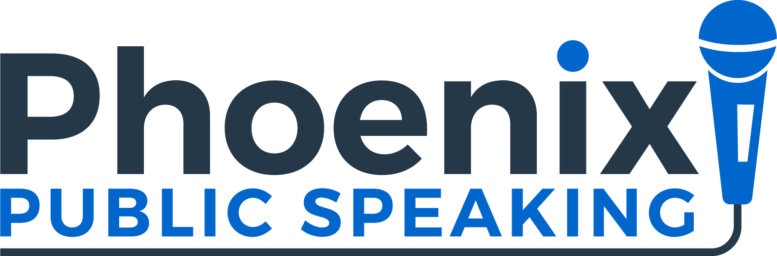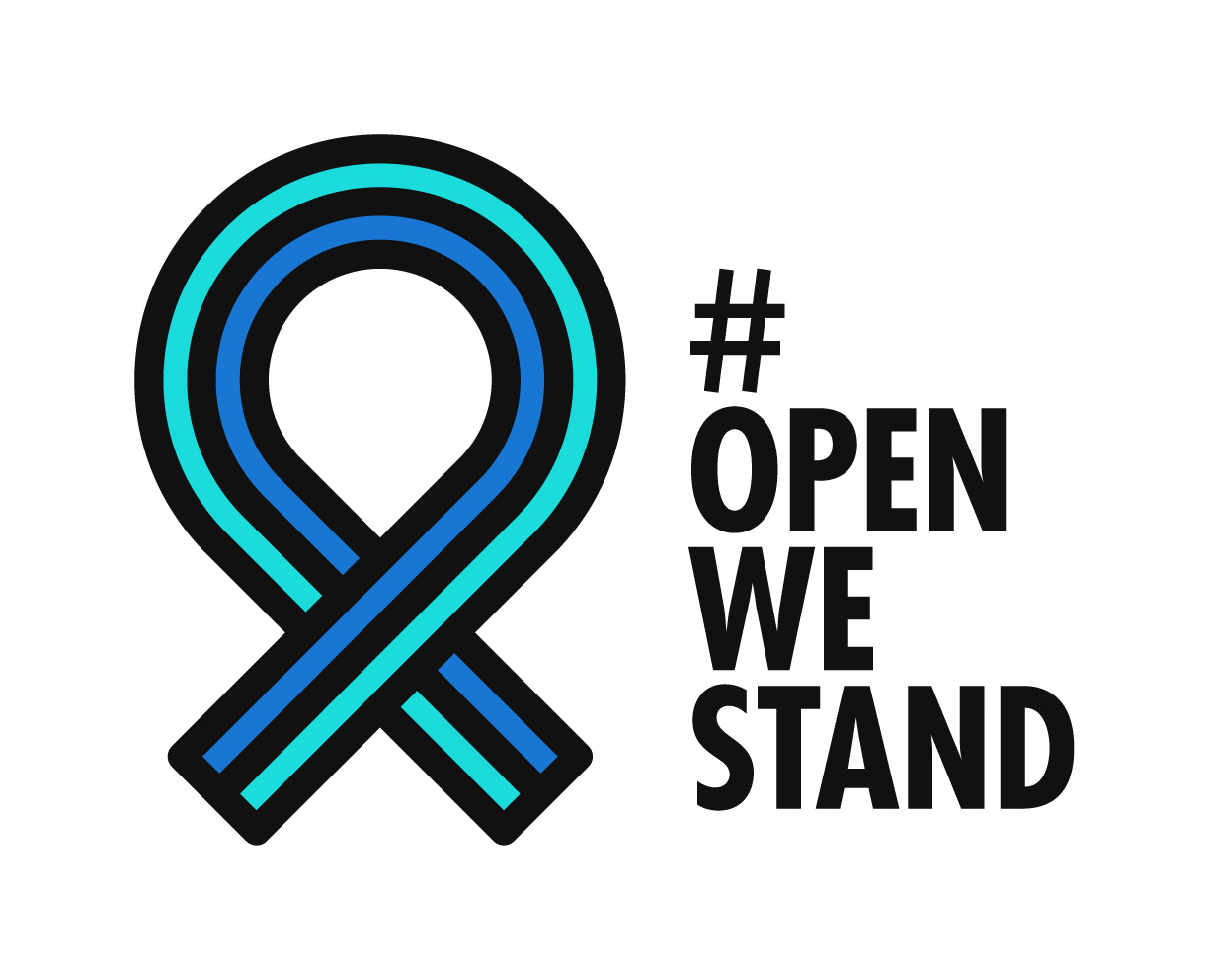Here’s the fastest way to become an expert on any topic that you need to speak on – research. Yes, solid research can give an immediate boost to the credibility of your business presentation or persuasive speech.
Pick credible sources for your research and be wary of advocacy groups that have a clear bias. My general rule is: the more controversial your subject is, the more credible your research sources need to be. If you do choose an advocacy group that is clearly on one side of an issue, make that clear and consider having a counter opinion from someone on the other side of that issue.
You don’t want to give a full citation in your presentation because, well, that’s just plain boring. However, you do want to mention the research you gathered in a conversational way, such as “According to the Centers for Disease Control …” or “I think Bob Burg had it about right when he said …”. This casual mention will let your audience know that you’ve done your homework.
Meanwhile, you do want to have the full citation at the ready in case members of your audience ask about it after your presentation has concluded. You may get a skeptic who wants to validate your source. Or, you may get someone who is excited about the citation and wants to share it with their colleagues.
Finally, consider this: A presentation with good research data but without a story to illustrate your point lacks emotion and makes it more difficult for your audience to connect with your point. The audience may be numb from all the data. Does that sound like any business presentations you’ve sat through? In contrast, a presentation with colorful personal anecdotes but without research data may lack context and may strain credibility. The audience may be left thinking “that’s your story, but what about everyone else?”
So, what’s a poor presenter to do? Here’s the winning combo: Combine your research data with personal anecdotes. It might go something like this: “So, now that you’ve heard my story, you may be wondering how this issue affects people nationwide. Let’s look at the data.”
Now that’s a powerful 1-2 punch. Boom!
RELATED POSTS